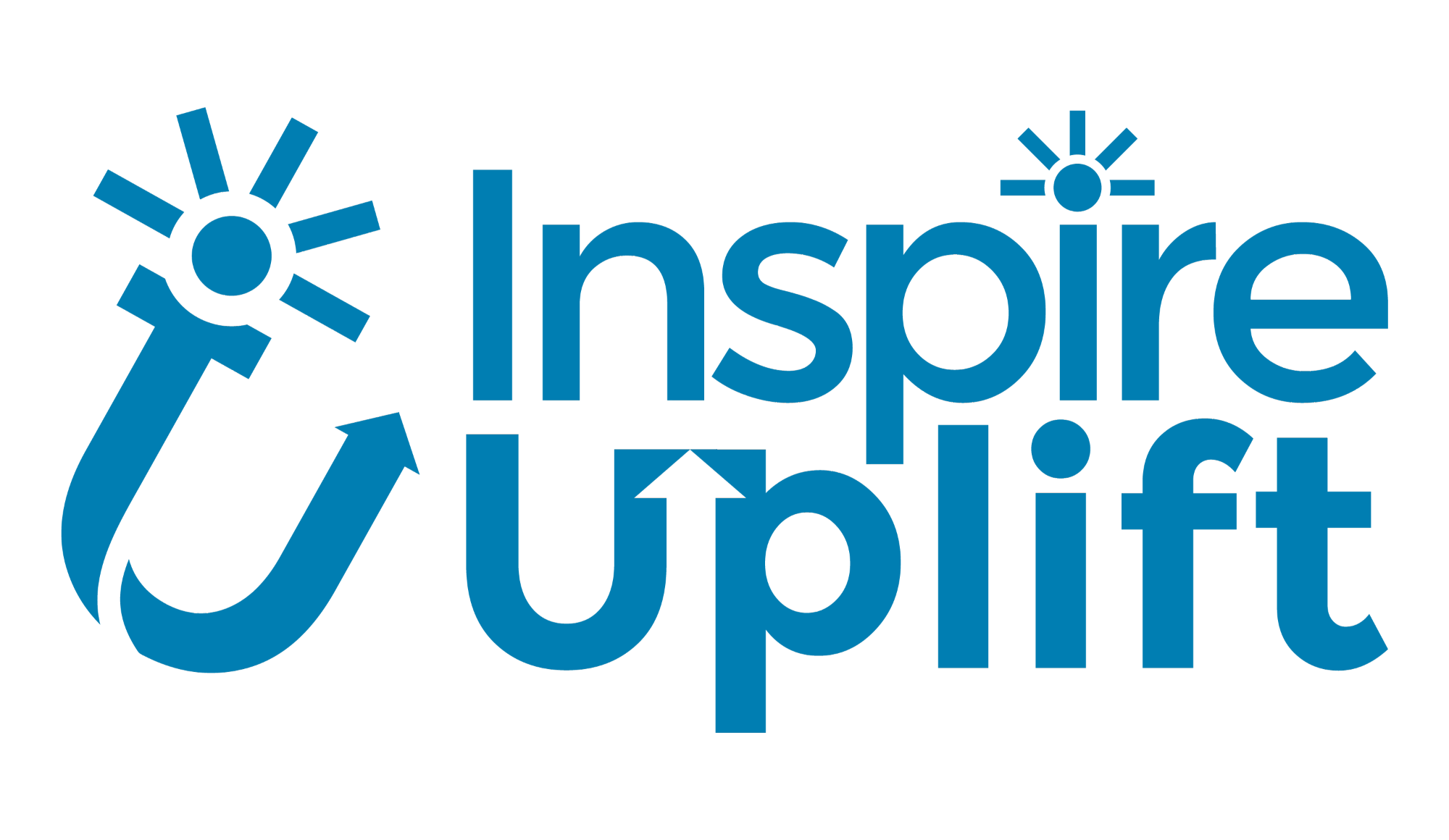Troubleshooting Download Issues on Inspire Uplift
We're so excited you made a purchase with us, and we want to make sure you can access your files without a hitch! If you're experiencing issues downloading your digital product, don't worry, we're he…

We're so excited you made a purchase with us, and we want to make sure you can access your files without a hitch! If you're experiencing issues downloading your digital product, don't worry, we're here to help! Here are a few tips and tricks to get you back on track.
Common Download Issues and How to Solve Them
1. Can't Find the Download Link?
- Order Confirmation Page: After purchasing your digital product, a download link should appear directly on the order confirmation page. Keep an eye out for a clear 'Download' button!
- Your Inspire Uplift Account: If you missed the confirmation page or want to download later, log into your Inspire Uplift account! Go to the 'My Orders' tab, find your order, and click 'Show Details'. The download button will be right there.
2. Creating an Account After Purchase
- Use the Same Email! If you created your account after making a purchase, make sure you use the exact same email address you used during checkout. This is how your order gets linked to your account.
- Still Missing? If your order still doesn't show up, contact our support team ASAP! We can help link your order manually.
3. Problems with Zip Files
- 'Paint Cannot Read This File' Error: This usually means the file is a
.zipfile (compressed) and not a bitmap image. You'll need to extract (unzip) the contents first! - How to Unzip: On Windows, right-click the
.zipfile and select 'Extract All'. On Mac, simply double-click the.zipfile. For mobile devices, you might need a third-party app to extract.zipfiles. - Use WinRAR: If you continue having issues extracting the files, try using WinRAR.
4. Download Link Leads to an Apology Note?
- Seller Error! Sometimes, the uploaded file isn't quite right. Don't panic! Contact the seller directly through Inspire Uplift. They'll usually fix it right away.
- How to Contact the Seller: Go to the seller's shop page and click 'Message Seller'. Explain the problem, and they'll send you the correct file or a new download link.
5. Partial or Incomplete Downloads
Missing Pages/Chapters: If you only received part of your digital product (e.g., only 20 pages of a 100-page manual), contact the seller immediately. They might have uploaded an incomplete file by mistake.
6. Large Files and Google Drive Links
- Google Drive to the Rescue! For larger files, sellers might provide a Google Drive link. Simply copy and paste the link into your browser to start downloading.
- Downloading from Google Drive: If you're having trouble, click the three dots (•••) in the upper-right corner of the Google Drive page and select 'Download'.
Other FAQs
I can't reply to the emails from Inspire Uplift. How do I get help?You can always reach out to us through the 24/7 Live Chat or by contacting the seller directly through their shop page. We're always here to assist you!
The images won't extract from the file I downloaded.Make sure you are using a program that supports the files you are trying to extract such as WinRAR, 7-Zip, or similar software. If it continues to not work, contact the seller to ensure the files are correct.
I ordered a digital book, but I only got the cover image.Oh no! Please reach out to the seller, they will be able to provide you with the full book download.
I was not sent the images/files in an emailPlease note that the files are available for download within your account or through the order confirmation page. If you are still having trouble and can't locate the download, contact the seller directly. They will be able to provide you with the correct files.
Was this helpful? Your feedback improves our support
Troubleshooting Common Seller Account Issues
Troubleshooting Product Issues at Inspire Uplift!